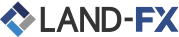
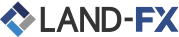
 Unduh MT5
Unduh MT5
Platform MetaTrader 5 (platform MT5), adalah platform trading forex generasi berikutnya untuk meluncurkan jalur produksi di MetaQuotes. MT5 adalah penerus langsung platform trading forex yang paling terkenal dan paling populer, MetaTrader 4 (MT4) dan untuk melakukan trading forex Anda ke level berikutnya, Anda perlu melakukan upgrade juga. MetaQuotes telah mengintegrasikan semua fitur yang telah membuat MT4 platform trading forex yang sangat baik, dan kemudian meningkat pada mereka. Jika Anda memilih untuk melakukan trading forex di MT5 dengan Land-FX, Anda akan mendapatkan keuntungan dari versi MT5 terbaru yang telah mengaktifkan semua EA dan perdagangan sinyal dan yang terpenting, mencakup kemampuan untuk melakukan lindung nilai posisi. MT5 memungkinkan Anda membuat bagan aset pada 21 kerangka waktu yang berbeda dan memberi Anda kemampuan untuk memiliki hingga 100 grafik terbuka pada waktu tertentu.
|
LANGKAH 01 |
Unduh Terminal MT5 Unduh MT5 |
|---|---|
|
LANGKAH 02 |
Install (Run) file Land-FX.exe setelah download selesai |
|
LANGKAH 03 |
Setelah meluncurkan program File MT5 untuk pertama kalinya, Anda bisa melihat logo Land-FX di layar |
|
LANGKAH 04 |
Masukkan nomer dan kata sandi MT5 Akun Live atau Demo Anda |
|
Key Feature 1 Fungsi Full Expert Advisor (EA) |
|
|
Key Feature 2 Semua Satu Klik Perdagangan |
|
|
Key Feature 3 Semua Jenis Order Trading Yang Didukung |
|
|
Key Feature 4 Lebih Dari 80 Objek Analisis Teknis |
|
|
Key Feature 5 Kedalaman Pasar Penawaran Harga Terkini |
|
|
Key Feature 6 Hedging Dibolehkan |
|
|
Key Feature 7 Lebih 300 Instrumen, Termasuk CFD Saham, CFD Indeks Saham, Forex, CFD Pada Precious Metals Dan CFDs Pada Energy. |
|
|
Key Feature 8 Tick Chart Trading |
|
|
Key Feature 9 Buy Stop Limit And Sell Stop Limit Orders |
The trading platform can be installed and used on computers that run Mac OS using Wine. Wine is a free and open source software application that aims to allow applications designed for Microsoft Windows to run on Unix-like operating systems. One of the Wine versions is designed for Mac OS. To install the platform on Mac OS, we recommend that you use the open source software PlayOnMac. PlayOnMac is a Wine-based free software providing easy installation and use of Windows applications on Mac OS.
To install PlayOnMac, go to its official website, open the Downloads section and click the link to download the latest version.

Run the downloaded DMG package from the Downloads section of your system:

This opens the PlayOnMac first launch window. Upon clicking "Next" the installer starts checking and installing various components required for operation.

The first required component is XQuartz. This is a software tool for using X Window System on Mac OS. X Window System provides standard tools and protocols for building a graphical user interface on UNIX-like OS.

If you have already installed XQuartz or want to install it later, select "Don't install XQuartz for the moment" or "I've downloaded file by myself", respectively. The first required component is XQuartz. This is a software tool for using X Window System on Mac OS.

Before the installation, Mac OS security system requests your account password:

Wait for the installation to complete. For the changes to take effect, restart your computer.

After system restart, launch PlayOnMac from the setup file in the Downloads folder. The first launch window will appear again. This time, the installer will offer to install MS Windows fonts required for proper operation.

Accept the license agreement terms and complete the installation. After that, PlayOnMac is ready for use:

Wine v. 1.4 is installed together with PlayOnMac. The latest stable version is Wine 1.4.1. Wine 1.5.21 beta release containing many improvements is also available for download. However, it may be less stable. It is recommended to install the latest version of Wine. To update Wine to the latest version, open the top menu of PlayOnMac and select "Manage Wine Versions":

The window with Wine versions available for installation will open. Select the latest version (currently 1.5.21).

Move the latest Wine version to the right side of the window. The installation process starts after that.

After installation, the new version of Wine will appear in the left pane of PlayOnMac Wine versions manager. You can then close the window and install the trading platform.
To install the platform, download its installer "mt5setup.exe". When the download completes, run the setup file. The file is automatically opened by PlayOnMac.

This will launch the standard installation process, go through all its stages:

After installation PlayOnMac prompts you to create shortcuts for the platform components, including the trading platform, MetaEditor and MetaTester:

Once the necessary shortcuts are created, you can start using the platform. Double click on it in PlayOnMac window to run the platform.

|
Key Feature 1 Fungsi Full Expert Advisor (EA) |
|
|
Key Feature 2 Semua Satu Klik Perdagangan |
|
|
Key Feature 3 Semua Jenis Order Trading Yang Didukung |
|
|
Key Feature 4 Lebih Dari 80 Objek Analisis Teknis |
|
|
Key Feature 5 Kedalaman Pasar Penawaran Harga Terkini |
|
|
Key Feature 6 Hedging Dibolehkan |
|
|
Key Feature 7 Lebih 300 Instrumen, Termasuk CFD Saham, CFD Indeks Saham, Forex, CFD Pada Precious Metals Dan CFDs Pada Energy. |
|
|
Key Feature 8 Tick Chart Trading |
|
|
Key Feature 9 Buy Stop Limit And Sell Stop Limit Orders |