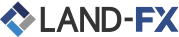
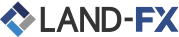
MT5プラットフォームは、MetaQuotes社から作られた次世代の外国為替取引プラットフォームです。 MT5はMT4より一段アップグレードされており便利な外国為替取引プラットフォームです。 MT5プラットフォームは、MT4の優れた外国為替取引プラットフォームで作成されたすべての機能を統合し、改善しました。Land FXを使用してMT5で外国為替取引すると、すべてのEAとシグナル取引も可能で最も重要なことは、ポジションをヘッジする機能です。Land FXではMT5の最新バージョンをご利用いただけます。 MT5では21個の他のチャートを提供して、最大100個のチャートを1つのプラットフォームから開けます。
|
STEP 01 |
MT5ターミナルをダウンロードする。 MT5ダウンロード |
|---|---|
|
STEP 02 |
ダウンロードが完了した後にlandfx5setup.exeファイルをインストール(実行)する。 |
|
STEP 03 |
MT5プログラムを起動すると、Land-fxのロゴが画面に表示されます |
|
STEP 04 |
Live口座またはデモ口座のMT5アカウント番号とMT5パスワードを入力します。 |
|
主要機能 1 キスパートアドバイザー(EA)使用可能 |
|
|
主要機能 2 ワンクリック取引可能 |
|
|
主要機能 3 すべての取引注文タイプのサポート |
|
|
主要機能 4 80以上の技術分析ツール |
|
|
主要機能 5 最新価格での市場値板注文 |
|
|
主要機能 6 許可されている両建て |
|
|
主要機能 7 Forex、CFDs、金属、インデックスなど300を超える商品を取引することができます。 |
|
|
主要機能 8 ティックチャート取引 |
|
|
主要機能 9 Sell/Buy Limit/Stop, TP, SL, Trailing Stop |
The trading platform can be installed and used on computers that run Mac OS using Wine. Wine is a free and open source software application that aims to allow applications designed for Microsoft Windows to run on Unix-like operating systems. One of the Wine versions is designed for Mac OS. To install the platform on Mac OS, we recommend that you use the open source software PlayOnMac. PlayOnMac is a Wine-based free software providing easy installation and use of Windows applications on Mac OS.
To install PlayOnMac, go to its official website, open the Downloads section and click the link to download the latest version.

Run the downloaded DMG package from the Downloads section of your system:

This opens the PlayOnMac first launch window. Upon clicking "Next" the installer starts checking and installing various components required for operation.

The first required component is XQuartz. This is a software tool for using X Window System on Mac OS. X Window System provides standard tools and protocols for building a graphical user interface on UNIX-like OS.

If you have already installed XQuartz or want to install it later, select "Don't install XQuartz for the moment" or "I've downloaded file by myself", respectively. The first required component is XQuartz. This is a software tool for using X Window System on Mac OS.

Before the installation, Mac OS security system requests your account password:

Wait for the installation to complete. For the changes to take effect, restart your computer.

After system restart, launch PlayOnMac from the setup file in the Downloads folder. The first launch window will appear again. This time, the installer will offer to install MS Windows fonts required for proper operation.

Accept the license agreement terms and complete the installation. After that, PlayOnMac is ready for use:

Wine v. 1.4 is installed together with PlayOnMac. The latest stable version is Wine 1.4.1. Wine 1.5.21 beta release containing many improvements is also available for download. However, it may be less stable. It is recommended to install the latest version of Wine. To update Wine to the latest version, open the top menu of PlayOnMac and select "Manage Wine Versions":

The window with Wine versions available for installation will open. Select the latest version (currently 1.5.21).

Move the latest Wine version to the right side of the window. The installation process starts after that.

After installation, the new version of Wine will appear in the left pane of PlayOnMac Wine versions manager. You can then close the window and install the trading platform.
To install the platform, download its installer "mt5setup.exe". When the download completes, run the setup file. The file is automatically opened by PlayOnMac.

This will launch the standard installation process, go through all its stages:

After installation PlayOnMac prompts you to create shortcuts for the platform components, including the trading platform, MetaEditor and MetaTester:

Once the necessary shortcuts are created, you can start using the platform. Double click on it in PlayOnMac window to run the platform.

|
主要機能 1 キスパートアドバイザー(EA)使用可能 |
|
|
主要機能 2 ワンクリック取引可能 |
|
|
主要機能 3 すべての取引注文タイプのサポート |
|
|
主要機能 4 80以上の技術分析ツール |
|
|
主要機能 5 最新価格での市場値板注文 |
|
|
主要機能 6 許可されている両建て |
|
|
主要機能 7 Forex、CFDs、金属、インデックスなど300を超える商品を取引することができます。 |
|
|
主要機能 8 ティックチャート取引 |
|
|
主要機能 9 Sell/Buy Limit/Stop, TP, SL, Trailing Stop |